.jpg)
How to Send Automated Text Messages: Examples and Best Practices


Imagine you run a business, and you need to remind 200 employees about their shift schedules. Or maybe you’re managing customer appointments and want to reduce no-shows. Now, would you rather send each message manually or let automation handle it in seconds?
An automated message ensures the right information reaches the right people instantly, without you lifting a finger. Whether you’re reminding employees about shift changes, confirming appointments, or sending urgent updates, SMS automation saves time while keeping your audience informed. But you should be doing it right.
Keep reading to know how to automate text messages and send them the right way to communicate well.
What Is an Automated Text Message?
An automated message is a pre-scheduled text sent without manual effort. It helps businesses communicate instantly with employees, customers, and stakeholders. By using triggers, templates, and scheduling tools, you can send timely and relevant updates without delays.
How SMS Automation Works
Automated text messages run on a system that detects triggers—such as appointment bookings, shift changes, or policy updates—and sends a prewritten response. You set up templates, define when messages go out, and let the system handle the rest. Unlike manual texting, automation ensures consistency and saves time.
Common Use Cases for Businesses and Organizations:
1. Workforce Communication
Keeping teams informed is easier with automation. You can send:
- Shift reminders like: “Your shift starts at 7 AM tomorrow. Reply YES to confirm.”
- Urgent updates like: “Weather alert: Office closed today. Work remotely.”
2. Customer Engagement
Customers appreciate real-time updates. Automated texts can confirm appointments, follow up on purchases, or provide quick support. Examples include:
- Appointment confirmations: “Your consultation is scheduled for June 8 at 2 PM. Reply CONFIRM to confirm.”
- Follow-ups: “Thanks for visiting! Share your feedback here: [link].”
3. Internal Updates
Organizations rely on automated messaging for policy changes, company events, and HR updates. Messages can include:
- Policy notifications: “Reminder: The new attendance policy takes effect Monday. Read details here: [link].”
- Event reminders: “Team meeting at 3 PM in the conference room. Reply YES to confirm.”
SMS vs. Email Automation: Why Text Messages Win
Text messages have a 98% open rate, compared to 20% for emails. People read texts within minutes, making them the best choice for urgent updates. Emails often go unread or land in spam folders, but SMS reaches recipients directly.
For frontline and mobile workers, SMS is more effective than email. Employees without desk jobs can receive updates instantly. Whether it’s a shift change or an urgent alert, text automation keeps teams informed wherever they are.
With a solid understanding of automated text messages, the next step is setting them up efficiently. Let’s explore how Udext simplifies SMS automation for businesses.
{{see-udext="https://www.udext.com/symbols"}}
Setting Up Automated Messages with Udext
Automating text messages can save time, improve communication, and ensure your workforce and customers stay informed. Udext simplifies SMS automation with an easy-to-use platform that lets you send messages based on schedules, events, or user actions. Whether you need to remind employees about shifts, confirm customer appointments, or send urgent updates, Udext makes it effortless.
How Udext Simplifies SMS Automation
Udext offers a powerful yet simple way to send an automated message without manual effort. Its features help businesses stay connected while maintaining accuracy and compliance.
Bulk Messaging for Instant Communication
You can create and send messages to hundreds or thousands of employees or customers in seconds. Whether it's a shift reminder, urgent alert, or appointment confirmation, bulk messaging ensures everyone gets the right information at the right time.
Smart Contact Organization
Instead of manually sorting through lists, Udext lets you segment contacts into targeted groups based on job roles, locations, or departments. This helps you send only relevant messages to the right people.
For example: A retail company can send different messages to store employees and warehouse staff about shift changes without mixing up the communication.
Pre-Written Templates for Consistency
Creating a new message for every update is time-consuming. Udext allows you to save and reuse message templates, ensuring consistent and professional communication.
For example, instead of manually typing a shift reminder every day, HR teams can use a template like:
"Reminder: Your shift starts at 9 AM tomorrow. Reply YES to confirm."
Automated Triggers for Timely Messaging
Udext lets you set up triggers that send messages based on specific actions or schedules. This removes the need for manual intervention.
Common triggers include:
- Shift reminders (Sent automatically 24 hours before an employee’s shift).
- Payroll deadline reminders (Sent every other Friday to remind managers to approve timesheets).
- New hire welcome messages (Sent instantly when a new employee is added to the system).
For instance, a hospital can set up an automated message to remind nurses about their shifts a day in advance, ensuring full attendance.
Real-Time Delivery Tracking
Knowing whether a message was received is crucial. Udext provides real-time delivery reports so you can monitor message status and follow up if needed.
If an important HR policy update hasn’t been read, a follow-up message can be triggered for better compliance.
Schedule a demo today to see how Udext could help you improve team communication.
Steps to Automating Messages with Udext
Step 1: Import and Organize Contacts
Before setting up an automated message, you need a well-structured contact list. A cluttered or outdated list can lead to miscommunication, sending the wrong messages to the wrong people. Udext simplifies this by allowing you to:
- Bulk Import Contacts: Upload employee or customer details from spreadsheets, CRMs, or existing databases. This avoids manual data entry.
- Segment Groups for Targeted Messaging: Categorize contacts based on job roles, departments, locations, or engagement levels. This ensures that only relevant recipients receive the message.
- Keep Data Updated Automatically: If employees join or leave, or customer information changes, the system keeps lists updated without extra work.
Make sure to double-check that phone numbers are correct before automating messages. Invalid numbers can result in delivery failures.
Step 2: Create Message Templates
Typing out messages manually for every update is inefficient. Instead, Udext lets you create and use pre-written templates for different situations. These templates save time while keeping messages clear, professional, and consistent.
Here’s how to create effective templates:
- Use Placeholders for Personalization: Insert names, job roles, or locations into messages to make them feel tailored. Example: “Hi [Name], your shift starts at [Time] on [Date].”
- Keep It Brief and Actionable: Text messages should be concise and to the point. Avoid unnecessary details.
- Set Up Different Templates for Different Needs: Create separate templates for shift reminders, appointment confirmations, emergency alerts, and company-wide announcements.
Use a consistent brand tone in your messages so recipients instantly recognize them as official communications.
Step 3: Define Triggers for Automation
Once your contacts and message templates are set, you need to determine when messages should be sent. Udext allows you to automate messages based on specific triggers so that no manual action is required.
Here’s how you can set up automated triggers:
- Schedule Messages for Fixed Events: Set messages to go out at specific times (e.g., shift reminders 24 hours before the start time).
- Automate Recurring Reminders: Set up daily, weekly, or monthly reminders for important updates.
Always test automated triggers before full deployment to prevent incorrect message deliveries.
Step 4: Test and Adjust Before Full Deployment
Even the best automation setup needs testing before launching it at scale. A poorly timed or misworded message can confuse recipients or cause compliance issues.
Here’s how to test your automated message setup effectively:
- Send Test Messages to a Small Group: Choose a few employees or team members to receive test messages and gather feedback.
- Check for Clarity and Timing: Ensure messages are clear, arrive at the right time, and contain accurate information.
- Monitor Message Delivery and Open Rates: Udext’s reporting tools let you see if messages are delivered and read.
- Make Adjustments as Needed: If messages are ignored or misunderstood, tweak the wording or timing before launching to a larger audience.
Regularly review automated messages to ensure they stay relevant as company policies, schedules, and needs change.
Now that your automated messaging system is set up, it’s time to fine-tune your strategy for better engagement. The next section covers best practices to ensure messages are clear, effective, and compliant with regulations.
{{improve-comm="https://www.udext.com/symbols"}}
Best Practices for Sending Automated Messages
A great automated message should feel timely, relevant, and easy to act on. Whether you're reaching employees or customers, the right approach ensures messages are read, understood, and acted upon—instead of being ignored or marked as spam. Follow these best practices to improve engagement while staying compliant.
Get Consent and Stay Compliant
Before sending automated text messages, you must get permission. U.S. laws, like the Telephone Consumer Protection Act (TCPA), require businesses to obtain clear opt-in consent before texting customers or employees. Ignoring this rule can result in fines or complaints.
The best way to gain consent is through a clear, straightforward opt-in process. When asking people to subscribe, let them know:
- What types of messages they'll receive (e.g., shift reminders, appointment confirmations)
- How often they'll get messages (e.g., daily, weekly, only when necessary)
- How to opt out if they change their mind (e.g., “Reply STOP to unsubscribe”)
For example, an HR department can collect opt-ins during the onboarding process by having employees check a box agreeing to receive automated messages about work schedules and company updates.
Always keep a record of when and how recipients opted in. This protects your business in case of compliance issues.
Keep Messages Short, Clear, and Actionable
A good automated message is concise and direct. People read texts quickly—often within three minutes of receiving them—so clarity is key.
How to Write Effective Messages
The ideal SMS length is under 160 characters. Longer messages may get split into multiple texts, making them harder to read. Always lead with the most important information and include a clear call to action.
Here’s an example of a well-written shift reminder:
“Reminder: Your shift starts at 7 AM tomorrow. Reply YES to confirm.”
Compare this to a wordy, less effective message:
“Hello [Name], this is a reminder that you are scheduled to work tomorrow at 7 AM. Please confirm your attendance by responding to this message.”
Shorter messages get straight to the point and increase response rates.
Personalization Without Overcomplication
People engage more with messages that feel personal. Simply adding a name or location can make a message more relevant. However, over-personalization can backfire if it feels robotic or forced.
How to Personalize Messages Effectively
Instead of generic messages, add small personal touches:
- Use the recipient’s name when possible: “Hi Sarah, your shift starts at 9 AM tomorrow.”
- Mention specific locations if relevant: “Your appointment at our Downtown clinic is confirmed for June 10 at 2 PM.”
- Address recipients based on their role if necessary: “Managers: Please approve time-off requests by 5 PM today.”
What you shouldn’t do is overcomplicate messages with unnecessary details. A message like “Hello Sarah, your 9 AM shift at the Main Street location, assigned under Supervisor John, is confirmed for tomorrow” feels too scripted and robotic.
Personalize only when it adds value. If a message doesn’t need a name or job title, keep it simple.
Timing Matters: When to Send Messages
Timing can make or break engagement. A perfectly written automated message won’t be effective if it arrives at the wrong time.
Best Times for Different Messages
- Shift reminders: Send 12–24 hours before the shift to give employees enough time to plan.
- Appointment confirmations: Send immediately after booking, then a reminder 24 hours before the appointment.
- Urgent updates: Send immediately when new information is available.
Avoid sending messages late at night or during busy hours when people are less likely to check their phones. For example, an employee receiving a shift reminder at 11 PM might miss it until morning, reducing the chances of a timely response.
Another issue is notification overload. If recipients get too many messages, they may ignore or opt out. A company sending daily reminders for minor updates risks frustrating employees rather than engaging them.
Only send messages when they are truly necessary. If a message doesn’t require immediate action, it might be better suited for an email.
Provide an Opt-Out Option
Every automated message should give recipients the freedom to unsubscribe. Not only is this a legal requirement, but it also builds trust by allowing people to control what messages they receive.
How to Make Opting Out Easy
The best approach is to include simple opt-out instructions in every message. For example:
"You’re receiving this message because you signed up for shift reminders. Reply STOP to unsubscribe."
Once someone opts out, remove them from the messaging list immediately. Delays or difficulties in unsubscribing can frustrate recipients and lead them to block your number altogether.
For example, a company sending HR policy updates can offer employees the option to opt out of non-critical texts while still receiving emergency alerts.
Instead of forcing users to unsubscribe entirely, offer preferences so they can choose which messages they want to receive.
A well-crafted automated message doesn’t feel like spam—it feels like it was written just for the recipient. By following these best practices, businesses can improve engagement, ensure compliance, and create a more effective communication strategy.
Automate Smartly And Communicate Effectively With Udext
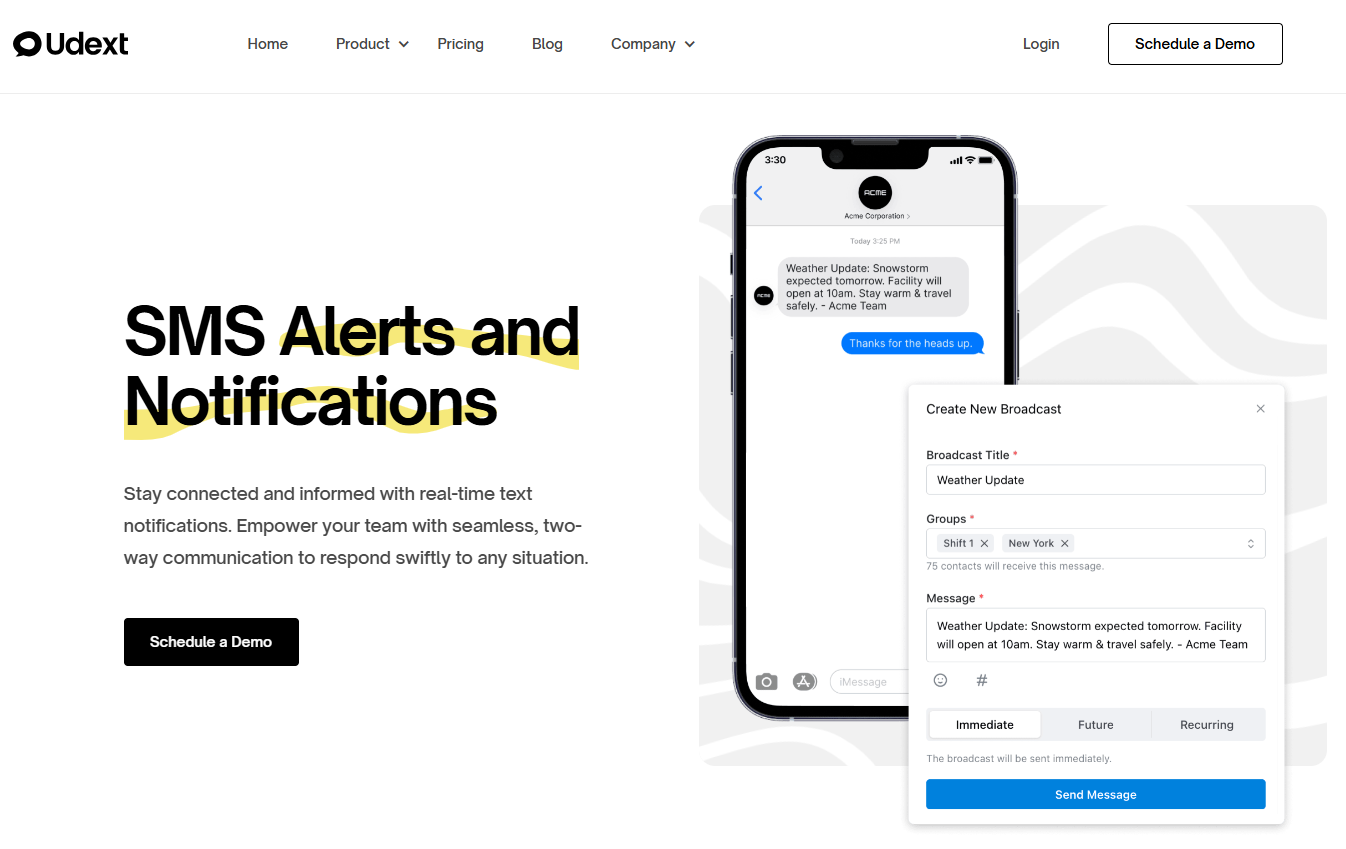
An automated message is more than just a text—it’s a direct line to your audience. When used correctly, SMS automation improves efficiency, enhances engagement, and ensures that important information reaches the right people at the right time. Whether you are sending shift reminders, appointment confirmations, or internal updates, following best practices helps your messages stay clear, relevant, and impactful.
Udext makes SMS automation simple and effective with its user-friendly messaging platform. From contact segmentation and message templates to scheduling and real-time tracking, Udext provides businesses with the tools they need to send timely, personalized, and compliant messages.
Ready to streamline your communication? Book a demo today to see how Udext can take your messaging strategy to the next level.
Need to improve your internal comms? Take a look at Udext!
"Out of the box, Udext has everything you need to elevate your internal communication. It’s incredibly easy to set up and use, with a straightforward interface and great customer support"
John D.
Director of HR at Apex Manufacturing

.svg)

















